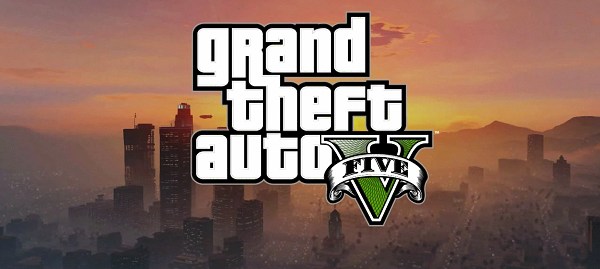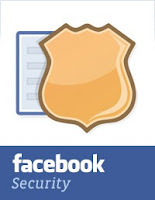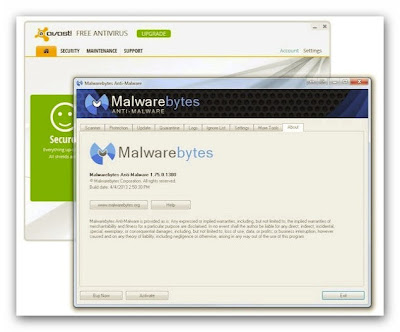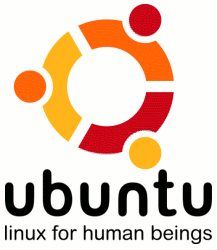Friday, August 30, 2013
GTA V: The official trailer is out, watch it here
Rockstar has just released the official trailer of the upcoming GTA V blockbuster. The game shapes to be the studio’s biggest project to date.
Rockstar has already revealed the main characters – Michael, Trevor and Franklin. Michael is a former bank buster in his early 40s coming back from retirement to earn a few extra bucks. Also in his forties is Trevor, a seasoned criminal and ex-military pilot. Lastly, there’s Franklin, who is in his mid-twenties and is the street hustler.
Here is the trailer:
Grand Theft Auto V will be launching on September 17 on Xbox 360 and PlayStation 3
Thursday, August 29, 2013
How to Unlist your number from Truecaller App
Truecaller is a App which synchronizes your mobile contact number with truecaller database, and unnecessary sharing with world. Using this truecaller app any one can easily get your details by searching your number. And it is so annoying. So basically this app includes phones number captured from every device it interacts so making a social bond between people who just have a number but do not know the name, so this app can help them out. But still this app is regarded as a privacy breached and some people might want to remove or unlist their phone number from this app or website.
So we can use official method to remove your number from truecaller app to do not show your phone number to anyone and completely unlist it out from truecaller. Well yes obviously the company that creates this kind of website or app has a mandatory rule to include some possibility through which anyone can get rid of their application.
So we can use official method to remove your number from truecaller app to do not show your phone number to anyone and completely unlist it out from truecaller. Well yes obviously the company that creates this kind of website or app has a mandatory rule to include some possibility through which anyone can get rid of their application.
Follow methods to Unlist your number from Truecaller App:
- Open Truecaller unlist page by clicking here.
- Now you will see page something like above, just choose your Country and then enter your phone number.
- Now you need to enter the Captcha code as mentioned and then you need to click that Mail kind of icon.
- That's it now you will see that Successful message like above so that means your number has been unlisted or removed from Truecaller.
5.So now it might take like 24 hours for getting fully unlisted so you might have to wait.
Note: Once you remove/unlist your phone number cannot be added later again.79 Percent of Mobile Malware Targets Android
An overwhelming 79 percent of all mobile malware threats target devices running Google's Android operating system, according to a joint unclassified memo from the U.S. Department of Homeland Security and Department of Justice.
"Android is the world's most widely used mobile operating system and continues to be a primary target for malware due to its market share and open source architecture," notes the July 23 memo[PDF], which was obtained and published online by the website Public Intelligence.
In comparison, just 0.7 percent of mobile malware is designed to take advantage of Apple's iOS, according to the document, which cites data from 2012. Another 19 percent targets Nokia's aging Symbian platform while 0.3 percent affects Windows Mobile and BlackBerry, and the remaining 0.7 percent takes advantage of other mobile operating systems.
A major part of the problem on Android is that so many users are running old versions riddled with security vulnerabilities. The memo cites industry stats finding that 44 percent of Android users were running Android Gingerbread (version 2.3.3 through 2.3.7), which was released in 2011 and contains a number of flaws that were patched in more recent versions.
Google's Android 4.3: What's New?
The problem isn't quite that extreme anymore, as some users have updated to newer versions since those numbers were released. Even so, as of Google's most recent stats, Gingerbread was running on 33.1 percent of Android devices while the even older Android Froyo, Eclair, and Donut versions together accounted for 3.8 percent.
"The growing use of mobile devices by federal, state, and local authorities makes it more important than ever to keep mobile OS patched and up-to-date," the memo states.
Nearly half of the malicious apps circulating today on older Android OS devices are SMS text message trojans, which send messages to premium-rate numbers without the user's consent, resulting in "exorbitant charges." Other known security threats facing mobile devices include rootkits, which silently log a user's location, keystrokes, and passwords, and fake Google Play domains, which are set up by crybercriminals to trick users into installing malware.
Download and install Antivirus & Security | Lookout softwre from google play Here
Wednesday, August 28, 2013
Facebook Announces Shared Photo Albums To Boost Group Engagement
Facebook is rolling out shared photo albums, as first reported by Mashable. Users can share access to an album with up to 50 contributors, who can each add up to 200 photos.
For those of you who aren’t math whizzes, that means shared albums can be as large as 10,000 photos. Previously, albums were limited to 1,000 total photos and users could only add pictures to their own albums.
This new feature should be good for user engagement in groups of friends and with larger albums. Facebook has done a good job of focusing its browser-based photo section around albums and larger batches of photos, while leaving (Facebook-owned) Instagram to dominate single photos. Users can beautify and share quick snaps in time with their friends via Instagram, but for larger life events (weddings, graduations, even just cool vacations), they can share much larger batches of photos on Facebook.
This is a bit of a blow to apps like Albumatic and Flock, which are also trying to crack group photo albums. But many have tried and failed before in this space, so it’s far from a foregone conclusion that Facebook’s feature will crush these smaller competitors. The feature is also similar to Google+’s Party Mode, in which users can share all of their photos and videos in real time with the guests of an associated event.
Facebook users can share these new group albums with the public, friends of the contributors, or just contributors to the album. The prototype for shared picture albums was reportedly built by a dozen engineers at one of Facebook’s company-wide hackathons.
Facebook has begun rolling out the feature to a small number of users today. It will be available at first only as a desktop option, and will expand to all English users first before the social network rolls it out internationally.
How to find If someone Is using your Facebook account
Do you know how to find If someone Is using your Facebook account. No? In this article I will tell you how to find if someone is using your facebook account. Facebook offers to create 2nd sign in seal to your account. Using this you can create sign in seal, in that you can allow selected devices that can be use to login to your Facebook account. So take a look of this feature.
Facebook allows users to identify the list of computer/mobile devices that you have logged into your Facebook account. It also displays date and the approximate geographic location(not exact) of that device based on its IP address. If you come across you have logged in from an unknown device or unknown place 'Click the End Activity' to log out the session from that unknown device.
Where can I find these setting on Facebook?
- Have you ever suspected that someone else is accessing your Facebook account?
- Have you found any suspicious activity on your Facebook profile?
- Want to sign out from your Facebook account remotely?
- Forgot to log out from Facebook?
- Someone steal your login details via phishing?
Facebook allows users to identify the list of computer/mobile devices that you have logged into your Facebook account. It also displays date and the approximate geographic location(not exact) of that device based on its IP address. If you come across you have logged in from an unknown device or unknown place 'Click the End Activity' to log out the session from that unknown device.
Where can I find these setting on Facebook?
Log in to your Facebook account>>Account>>Account settings>>Security>> Active sessions.For more safety to your Facebook account we requested to activate mobile sms alerts and email notifications. If someone else tries to log in to your Facebook you will receive notification via email and sms instantly, and if it was an unauthorized access you can take further steps to end that session using the above method.
Now you can see the computer/mobile devices you have logged into your Facebook account and the date of your last access to Facebook.
How to copy and paste text on Android Phone
Often it's much quicker to copy and paste text than to retype it completely in android phone. Fortunately for Droid users, it's easy to copy and paste text on Android phones as that is one of the phone's default features.
Trying to copy/paste text on your Android device can be a hassle. Most times the text isn’t even able to be selected, leaving you with no options. Who hasn’t gotten a URL via chat client that doesn’t allow links or copying text? You probably won’t do a lot of text editing on your Android phone. Well, no major editing, such as for a term paper or ransom note. From time to time, however, you may find yourself wanting to fix a word.
After selecting a chunk of text or all text on the screen, you can then cut or copy the text and paste it elsewhere. Copying or cutting and then pasting text works just like it does on your computer.
Follow these steps to copy and paste text on Android Phone:
Trying to copy/paste text on your Android device can be a hassle. Most times the text isn’t even able to be selected, leaving you with no options. Who hasn’t gotten a URL via chat client that doesn’t allow links or copying text? You probably won’t do a lot of text editing on your Android phone. Well, no major editing, such as for a term paper or ransom note. From time to time, however, you may find yourself wanting to fix a word.
After selecting a chunk of text or all text on the screen, you can then cut or copy the text and paste it elsewhere. Copying or cutting and then pasting text works just like it does on your computer.
Follow these steps to copy and paste text on Android Phone:
- Select the text you want to cut or copy.
- Long-press the selected text.Touch the highlighted text on the touchscreen, and keep your finger pressed down. You see the Edit Text menu with three items: Cut, Copy, and Paste.
- Choose Cut or Copy from the menu to cut or copy the text.When you choose Cut, the text is removed; the cut-and-paste operation moves text.
- If necessary, start the app into which you want to paste text.
- Touch the text box or text area where you want to paste the copied or cut text.
- Position the cursor at the exact spot where the text will be pasted.
- Long-press the text box or area.
- Choose the Paste command or touch the Paste icon.The text you cut or copied appears in the spot where the cursor was blinking.
Monday, August 26, 2013
How to download facebook video in Android Mobile
Do you know you can download facebook video in Android Mobile. Lets see detail procedure to download facebook videos in your android phone.As we know there is no option available in Facebook to download a video to our computer and phone as well, we can just watch them in Facebook.
However, we can get our favorite videos directly to our android smart phone using a third-party application called as “ES file explorer” which is available to download for free on Google play store. With using this app, we can store any Facebook video very quickly, and it’s very easy too. Just scroll down to read step by step fully explained tutorial.
As I said earlier, we need to use a third-party application to do this. I explained the whole process from the scratch, especially for newbie’s.
To Download=> ES file explorer
However, we can get our favorite videos directly to our android smart phone using a third-party application called as “ES file explorer” which is available to download for free on Google play store. With using this app, we can store any Facebook video very quickly, and it’s very easy too. Just scroll down to read step by step fully explained tutorial.
How To Download Facebook Videos in android Mobile:
- Go to Google Play store application, search for ES File explorer app there. Once you found it, download and install the app in your device.
- I hope you already have Facebook android App installed in your device, otherwise download & install it from the same Google play store.
- Now open the Facebook app, and log in there using your email id and password as usually.
- Search / open the video which you want to download, and then touch on the play button which appears on center of the video screen.
- Once you taped on Play button, it will open a pop-up window like shown below.
- There you need to click on “ES Downloader” if you wish to download that video. Immediately you will see download process of your video.
- Once downloading has finished, you will see your downloaded video in gallery of your smart phone.
To Download=> ES file explorer
The Difference Between Antivirus and Anti-Malware
Antivirus is a confusing matter-it's called antivirus, but there are tons of other types of malware out there. So...do those programs also scan for spyware, adware, and other threats? Here's how to make heads or tails of it all, and which tools you can trust to keep your PC clean.
We may be beyond the days where viruses made the evening news, but that doesn't mean that viruses and other malware are gone forever. They're there, more than happy to infect your computer and add it to a botnet or spam everyone in your contact list. On the bright side though, with some common sense, a good understanding of what you're up against, and the right tools, you can keep your PC safe pretty easily.
De-Mystifying Viruses, Malware, and Other Threats
Let's start with the differences between "viruses" and "malware." Viruses are a specific type of malware (designed to replicate and spread), while malware is a broad term used to describe all sorts of unwanted or malicious code. Malware can include viruses, spyware, adware, nagware, trojans, worms, and more
Other tools call themselves "anti-malware," but malware is a broad term that includes viruses-so it isn't clear which threats they cover either. So, we set out to find out which tools cover which threats, and how to keep yourself 100% covered.
How to Tell Which Tools Scan for Which Threats
Many people think their anti-malware tool also protects them from viruses, even when when it doesn't, and vice-versa. We talked to some of the big players in both fields to figure out what their apps will and won't protect you from. Here's what they said:
Avast! Free Antivirus
When we asked the folks at Avast whether their tool scanned for malware besides viruses, they responded with an emphatic yes. When we probed a bit deeper and asked about the different types of malware that Avast protects its users from, Director of Viruslab Operations Jiri Sejtko explained it this way:
Avast scans for and protects customers from all varieties of malware. Viruses were extremely "popular" in the '90s, which is when the term "Antivirus" became common, but today viruses are the minority when it comes to malware. There are, however, a few at-large viruses currently evolving and spreading, these include "Sality" and "Virut". More common than viruses is malware like Trojans, Worms, Backdoors, Exploits, Adware, and PUP (Potentially Unwanted Programs), which can include communication clients, remote desktops and password revealers, just to name a few.
The focus of online criminals has shifted and therefore malware has changed. Criminals see today's online society as an opportunity to steal personal data including credit card and banking details, pins and passwords, and information such as home addresses, phone numbers and even the names of family members. Criminals can, for example, write malicious code and distribute it in the form of a trojan. The trojan can collect personal data which can be sold to crime organizations who can then steal money directly from the victims bank account.
Avast's immense user base consists of more than 184 million people worldwide, each of whom is connected to the Avast cloud, this allows each file execution to be analyzed online. As soon as malware is detected within the user base a close to real time update is sent to all users, providing almost immediate protection against all the newest malware.
Bottom line? Avast protects you from the "classic" threats like viruses, worms, and trojans, but also offers protection against adware, bots, and other exploits.
Avast's response was particularly interesting because they went out of their way to point out that Avast also protects you from a lot of the new security threats that have appeared in recent years, like hacks that hijack social network accounts or steal passwords. Additionally, it gives us some insight into how Avast updates its clients in real time whenever new threats are detected, without forcing users to download massive virus definition packages or database uplifts (one of the things we like about it so much).
McAfee
McAfee's response was significantly more terse than the other companies we spoke to, but it's also the most clear. When we asked them if they protected their users from more than just viruses, they said yes. When we asked what exactly, they said "viruses and malware including Trojans, worms, spyware, rootkits, and keyloggers."
The level of protection that McAfee offers however, depends largely on the specific McAfee product you're running. All of McAfee's paid software packages include antivirus and antimalware protection, from the $35 McAfee AntiVirus Plus to the $63 McAfee Total Protection. As you move to more expensive products, you get other features like protection for your Facebook or Twitter accounts, identity theft protection, cloud-based backup services, and more.
However, it wasn't clear whether McAfee will protect you from some of the more nuanced threats like zero day exploits, toolbars you've installed, or browser vulnerabilities. If you're thinking about a premium product (which we'll talk about later), your best bet is to read the description of the software suite you want very carefully before buying. Most antivirus companies depend on you being confused and just buying the most expensive package because you think it offers the most protection, when it may just include a bunch of features you don't need.
Norton
Symantec, who makes Norton, was a bit more forthcoming. They explained first that all Norton security tools all scan all forms of malware (including viruses), and that they encourage their users to (correctly) think about malware in broader terms. When we asked them what they specifically protect their users against, they broke it into four categories: Infectious malware, web threats, concealment malware, and mobile malware.
Infectious malware consists of viruses and worms; the types of malware you're probably already familiar with, and the types that almost every security tool will scan for and help you remove. Web threats, on the other hand, are some of the more advanced forms of malware we see on a regular basis today. They include keyloggers, spyware, adware, bots, and evenransomware. Concealment malware includes trojans, backdoors, rootkits, and even fake antivirus software. Mobile malware affects smartphones and tablets.
The Symantec representative we spoke to explained that there are Norton products that protect against all of these threats, and then others that mix and match features based on the level of protection you need. Like we said with McAfee, it's up to you, the consumer, to make sure you're buying a product that offers the level of protection you need without paying for something you don't. On the bright side though, all of the Norton products offer this basic level of protection, from the $40 Norton Antivirus all the way up to the $60 Norton 360. Every product page has a comparison chart on it so you can make sure you're buying the right version for you.
Malwarebytes Anti-Malware
Since some anti-malware utilities are trying to expand into the on-access malware scanning game, we figured we would ask what Malwarebytes, one of our favorite anti-malware tools, will and won't protect its users against. Malware Industry Analyst Adam Kujawa explained that Malwarebytes aims to detect as much malware as possible. However, their focus isn't on those classic threats like viruses and worms:
Malwarebytes Anti-Malware hunts down most often zero-day or zero-hour malware, a term our community uses to explain malware that has been newly created and released on the web. Zero-hour malware can be any type of malware out there that traditional antivirus products have a hard time detecting, so it's an additional security measure to protect the user from the kind of malware they are most likely to encounter while surfing the web. Most zero-hour malware is distributed in drive-by exploits or even via hacked accounts such as Facebook, Twitter or Skype. Some of the most commonly detected malware by our products include theZeus banker Trojan, as well as other Trojan malware with the same purpose, such as Reveton ransomware and other types of ransomware that attempt to extort users into paying ridiculous fee, and an array of fake antivirus software (we call them rogue antivirus) that usually allow additional malware to be installed.
More recently, we have begun detecting what we call "Potentially Unwanted Programs" (PUPs). PUPs usually refer to adware or other types of software that really doesn't do anything but slow down your system and bombard you with advertisements. We decided that if we are protecting our users from the scum of the net that tries to steal their money via extortion or theft, we should also protect them from the scum of the net that tries to do it legitimately, by fooling the users into thinking their products are useful, when in reality they harm the system and cause more problems for the user. However, the default settings on our scanner only flag the software as potentially unwanted but leave it unchecked for removal. While we advise our users to avoid using this kind of software, since it isn't classified as malware, we don't automatically remove it and leave it up to the user to decide whether or not it's valuable for them. We understand that some users are used to having fifteen search bars in their browser window and prefer to keep it that way.
Malware that we don't target is usually older types that might not have been seen for a few years-we leave that protection up to the antivirus software vendors, since their specialty is protecting the user from known and dangerous malware. In doing so, we are allowed to target specifically the new malware that constantly changes and poses the biggest threat to the average user, who faces possible attacks directly from the web rather than from other sources. At the same time, we always have, and always will, advise our users to use our product in addition to an antivirus, to be doubly protected from the old and the new.
Put simply, Malwarebytes aims to protect you against all manner of malware, but common viruses and older threats aren't included. Their goal is to stay on the forefront and protect users from new exploits, trojans, backdoors, adware, and spyware. For everything else, you'll want a traditional on-access security tool.
Our Recommendation: Use One On-Access Antivirus Tool and One On-Demand Anti-Malware Tool
So here's the bottom line: Most of the popular tools out there will scan for all types of malware. However, you should always make sure your tool does as well. Coupled with good browsing and downloading hygiene
However, no one tool can catch everything. So, we suggest you install one security tool (preferably Avast, our favorite) that scans for as much as possible, and that has an on-access scanning engine that protects you from threats while you surf the web, install applications, and open files. Then, install another anti-malware tool (like Malwarebytes Anti-Malware) that you can occasionally use on demand to make sure nothing got through or has been overlooked.With this combination
Note that it's not a good idea to use two security tools that both run all the time in the background on your computer. They'll likely interfere with each other, and possibly even slow down your computer. Use one that runs in the background, and one that runs on-demand, and disable the background one when you run your on-demand one.
When It's Worth Paying For a Premium Security Tool
Premium security products, like Norton and McAfee, are difficult to recommend, even though they offer complete protection in a single (albeit expensive) package. Remember, you're probably looking at $20-$50/yr (in some cases more) in addition to their purchase prices. Even with today's threats, there's surprisingly little that a subscription-based product can offer that free tools don't already provide. The only instance we can think of is if your work (or play) takes you to the seedier parts of the internet, like the dark web, or you share a PC with someone who's browsing and downloading habits are less restrained than yours. If that's the case, you might consider paying for a premium service that scans for everything, all the time, in one app.
Still, you should make the call. If you can get one of those suites and its updates for free from your work or school, then by all means, grab it. (My alma mater used to give out free copies of McAfee, along with free updates for life, and my old job used to give out free antivirus to anyone who worked from home so they could install it on their home computers before connecting via VPN).
In the end, good browsing habits and common sense should be your first line of defense against malware, spyware, and viruses. However, we recommend running a good security suite in the background and an on-demand malware tool to cover everything else. That way you're always protected, and you can scan your system for malware whenever you want to.
Some security experts are saying that 2013 may be the malware's biggest year ever, so just because the evening news doesn't talk about these threats anymore doesn't mean they're not still a problem. Whatever you choose to do, don't assume that your antivirus is protecting you from malware, or vice versa. Read the features of the apps you choose carefully, and make sure you have your bases covered.
Galaxy Gear smartwatch specs to include dual-core Exynos 4212 CPU, 1GB of RAM and camera
The Galaxy Gear smartwatch will reportedly be unveiled alongside the new Galaxy Note 3 at Samsung’s pre-IFA 2013 September 4 media event, but there’s already unconfirmed online chatter regarding its specs.
Sam Mobile says that it has received an anonymous tip about the device’s hardware, which it can’t confirm with its insiders – usually the details published by the website come from one of its trusted “informants.” Even in those cases, we advise you to take everything with a chunk of salt, so we’re going to double down on that considering that even Sam Mobile labels it as a rumor.
According to the tipster, the Galaxy Gear will pack a 1.67-inch AMOLED display with 320 x 320 resolution, 1.5GHz Samsung Exynos 4212 dual-core CPU, ARM Mali-400 MP4 GPU, 1GB of RAM, 2-megapixel camera, Bluetooth and NFC support.
Further fueling Gear rumors earlier today, a Bloomberg report revealed that the smartwatch will indeed be introduced on September 4, in Berlin, Germany, but said that it won’t have a flexible display.
What’s currently known about Samsung’s smartwatch-related projects is that at least one patent describing a smartwatch has been filed by Samsung, and that there is a Galaxy Gear trademark for such a product. A model number for the handset is also available, but unconfirmed – SM-V700.
We’ll be back with more details about the Galaxy Gear once we have them. Meanwhile, let us know what you’d like to see in such a Samsung product.
Friday, August 23, 2013
4 Methods to Take Screenshot Capture in Ubuntu Linux
Screenshot is an image taken by a computer to capture the visible items on the monitor or any other output devices. There are several ways of taking screenshots in Linux. In this article, we will cover few tools that are used for taking screenshots.
1. Use Print Screen
This is the most common method to take screenshots. Pressing the “Print Screen” button will take the screenshot of the “Entire Visible Screen”.
When we want to take a particular window, we can use “Alt+Print Screen”. Alt+PrintScreen will take only the particular window which is currently active.
2. Use gnome-screenshot
gnome-screenshot utility is part of the GNOME Desktop Environment, which can also be used to take screenshot. It also has a command line mode (gnome-screenshot)
Launch the screenshot tool as shown below.
Capture the Entire Screen:
From the UI, to take a screenshot with entire screen, select “Grab the whole desktop” and click “Take Screenshot”.
From the command-line, just type the command “gnome-screenshot” to do the same. The command will take a screenshot and provide a dialog to save it.
$ gnome-screenshot
Capture Only the Current Window:
From the UI, to take the screenshot of the current active window alone, select “Grab the Current Window” and click “Take Screenshot”.
From the command-line, use the -w option as follows to do the same.
$ gnome-screenshot -w
Take Screenshot After Some Delay:
From the UI, you can also set a delay before taking the screenshots. Set the “Grab after a delay” to the required number of seconds. This will be really helpful when we need to take screen shots of navigation.
From the command-line, use -d option to do the same. -d 2 is used for delaying the screenshot for 2 seconds. So within the 2 seconds, we can make the window which we want to take screenshot as active.
$ gnome-screenshot -w -d 2
Capture a Particular Area:
From the UI, if you want to take a particular rectangle area alone, then select “Grab a Particular area” and click “Take Screenshot”.
From the command-line, use the -a option to do the same. Once this command is entered, the mouse pointer will be changed, and you can drag and select which area to take screenshot.
$ gnome-screenshot -a
Take Screenshot Including or Excluding Window Border:
From the UI, you can also include or exclude the window border by selecting/deselecting “Include the Window Border” option.
From the command line, use -b/-B options respectively to do the same. This command will include the window border along with the screenshot.
$ gnome-screenshot -w -b
The following command will exclude the window border from the screenshot.
$ gnome-screenshot -w -B
3. Use ImageMagic’s Import Command
ImageMagick is an open source software suite for displaying, converting, and editing raster image files. It comes with various command line tools, and one of that is “import”. Now we will see, how we can use import to take screenshots. You can install it by using apt-get on debian/ubuntu as follows:
# apt-get install imagemagick
Capture Entire Screen using -window root option
Use the “-window root” option to take screenshot of the complete screen. The screenshot will be saved in the file name provided in the command line.
$ import -window root Pictures/Image5.png
ImageMagick supports more that 100 file types. You can use any one of them to store the output.
Capture a Particular Window/Area:
Type the following command, it will change the mouse pointer to “Cross” symbol. Select the window which you would like to take screenshot or click and drag to take screenshot of particular area.
$ import calc.png
Include the frame using -frame option:
You can also include the “frame” of the window using the -frame option.
$ import -frame Image6.png
Take Screenshot and Resize using -resize option:
You can also take screenshot and resize the screenshot using the -resize option. Pause option is used to make a delay before taking the screenshots.
$ import -window root -resize 640 -pause 4 Pictures/Image7.png
Please refer “man import” for more number of options supported by import command.
4. Use GIMP
You can also take screenshot from gimp. Launch gimp, and click “File->Create->Screenshot”. A new dialog window will open with options similar to gnome-screenshot.
Did we miss any of your favorite tools to capture screenshot? Leave a comment and let us know.
Chrome Beta update adds universal image search, new gestures
Aside from the regular Chrome web browser Google supplies a Beta for eager users, wishing to check out the latest developments before they come to the battle-tested app.
Said Chrome Beta app, has received an update, which brings along new gestures, which work more intuitively than before, aiming to reduce accidental tab switching while panning and scrolling around pages. There’s also a universal image search option, allowing you to search an image through Google, like you can on the desktop version of the browser.
Now a swipe down the toolbar will expand the tab switcher interface and you can then swipe left or right to change tabs. Upon a tap on the menu button without releasing your finger you can navigate the menu by moving your finger up and down. There’s also one-finger zooming (like in Google Maps) – just double tap without lifting your finger after the second tap and swipe either up for zooming in or down for zoom out.
You can get the Chrome Beta here.
Thursday, August 22, 2013
Samsung dethrones Nokia as India’s top handset maker
Korean giant Samsung has dethroned Finnish handset maker Nokia to bag the top slot among handset makers operating in India. Nokia had occupied the number one position for over a decade.
These findings form part of the 18th Annual Survey “V&D100” which covered over 30 mobile handset companies doing business in India across categories like feature phones, multimedia phones, enterprise phones and Smartphones. Both multi-national and Indian mobile phone firms were surveyed for this report.
The survey found that the Indian mobile handset market posted revenues of Rs 35,946 crore in FY 13 compared to Rs 31,330 crore in FY12 showing a growth of 14.7 percent. This was mainly due to the increasing uptake in smartphones by the Indian consumers. The dethroning of Nokia was the biggest surprise of the year.
A Samsung Galaxy S4 smartphone is seen in this file photo. Getty Images.
A statement unveiling the findings of the survey said Samsung’s rise in the Indian market is attributed to its product portfolio that was able to cater to customers of all budget categories. Samsung handset prices range from Rs 1,500 to Rs 50,000. Samsung mobile handsets come in varied screen sizes. These two factors helped the company in grabbing customer’s attention, besides the product quality and new features.
Samsung ended the year with revenues of Rs 11,328 crore compared to Rs 7,891 crore in FY12 showing a growth of 43.6 percent. The company also became the market leader with 31.5 percent market share.
The former king of Indian mobile phone market Nokia dropped a rank to be placed at No 2 in the Voice&Data survey with 27.2 percent market share with a significant 18 percent drop in revenue.In the 12 months ending March 2013, Nokia revenues from Indian operations were placed at Rs 9,780 crore compared to Rs 11,925 crore in FY12.Nokia’s drop in market share started when the company failed to sense the need of a dual-SIM phone for the Indian consumer, and the same was tapped by the Indian players ahead of global players like Nokia, the statement said. Though Nokia’s Lumia series phones witnessed huge growth globally in the initial phases, the Indian performance has been somewhat lukewarm.
“The rise of smaller local players like Micromax, Karbon, Lava, and Zen is a clear indication that consumers want cheaper feature rich phones. The next phase of mobile penetration in the bottom of the pyramid India will be driven by these companies”, Ibrahim Ahmad, Group Editor of Voice&Data said.Homegrown handset company Micromax took the number 3 position among V&D100 Top10 mobile handset brands for the year 2013. Though it performed pretty badly in FY12 and the first quarter of FY13, through some smart thinking and innovative products, the Gurgaon headquartered phone maker grew by 58.6 percent. By the end of the last fiscal, the company posted revenues of Rs 3,138 crore compared to Rs 1,978 crore in FY12. With this Micromax enjoys a market share of 8.7 percent, the statement added.
Closing in next is Karbonn Mobiles, the company among the Indian handset players that grew most consistently. In FY13, Karbonn grew by 73.1 percent to register revenues of Rs 2,297 crore compared to Rs 1,327 crore in FY12. In FY 2013 Karbonn grew by 32 percent.With this, the Bengaluru based UTL Group and Delhi based Jaina Group Joint-Venture Company, Karbonn captured a market share of 6.4 percent and is placed at number 4 position in the table. Last year they were placed at number 5.
The most exciting entry into the Voice&Data Top10 table in the handset space is the iconic Apple that grew a mammoth 417.2 percent to post revenues of Rs 1,293 crore in FY13 compared to Rs 250 crore a year back. Though India was never a focus market for the Cupertino-based smart device maker till Steve Jobs’ era, in the last two years Apple has started making inroads, though slowly.In the last fiscal, the company made some disruptive changes in its sales strategy which paid off. Appointing Ingram Micro and Redington as the national distributors for their entire sales, and offering EMI schemes to the consumers to buy the most coveted Apple product changed the game for them. The company now enjoys 3.6 percent market share in India with the smallest number of handset models in its portfolio, the statement said.
A Samsung Galaxy S4 smartphone is seen in this file photo. Getty Images.A statement unveiling the findings of the survey said Samsung’s rise in the Indian market is attributed to its product portfolio that was able to cater to customers of all budget categories. Samsung handset prices range from Rs 1,500 to Rs 50,000. Samsung mobile handsets come in varied screen sizes. These two factors helped the company in grabbing customer’s attention, besides the product quality and new features.Samsung ended the year with revenues of Rs 11,328 crore compared to Rs 7,891 crore in FY12 showing a growth of 43.6 percent. The company also became the market leader with 31.5 percent market share.The former king of Indian mobile phone market Nokia dropped a rank to be placed at No 2 in the Voice&Data survey with 27.2 percent market share with a significant 18 percent drop in revenue.In the 12 months ending March 2013, Nokia revenues from Indian operations were placed at Rs 9,780 crore compared to Rs 11,925 crore in FY12.Nokia’s drop in market share started when the company failed to sense the need of a dual-SIM phone for the Indian consumer, and the same was tapped by the Indian players ahead of global players like Nokia, the statement said. Though Nokia’s Lumia series phones witnessed huge growth globally in the initial phases, the Indian performance has been somewhat lukewarm.“The rise of smaller local players like Micromax, Karbon, Lava, and Zen is a clear indication that consumers want cheaper feature rich phones. The next phase of mobile penetration in the bottom of the pyramid India will be driven by these companies”, Ibrahim Ahmad, Group Editor of Voice&Data said.Homegrown handset company Micromax took the number 3 position among V&D100 Top10 mobile handset brands for the year 2013. Though it performed pretty badly in FY12 and the first quarter of FY13, through some smart thinking and innovative products, the Gurgaon headquartered phone maker grew by 58.6 percent. By the end of the last fiscal, the company posted revenues of Rs 3,138 crore compared to Rs 1,978 crore in FY12. With this Micromax enjoys a market share of 8.7 percent, the statement added.Closing in next is Karbonn Mobiles, the company among the Indian handset players that grew most consistently. In FY13, Karbonn grew by 73.1 percent to register revenues of Rs 2,297 crore compared to Rs 1,327 crore in FY12. In FY 2013 Karbonn grew by 32 percentWith this, the Bengaluru based UTL Group and Delhi based Jaina Group Joint-Venture Company, Karbonn captured a market share of 6.4 percent and is placed at number 4 position in the table. Last year they were placed at number 5.The most exciting entry into the Voice&Data Top10 table in the handset space is the iconic Apple that grew a mammoth 417.2 percent to post revenues of Rs 1,293 crore in FY13 compared to Rs 250 crore a year back. Though India was never a focus market for the Cupertino-based smart device maker till Steve Jobs’ era, in the last two years Apple has started making inroads, though slowly.In the last fiscal, the company made some disruptive changes in its sales strategy which paid off. Appointing Ingram Micro and Redington as the national distributors for their entire sales, and offering EMI schemes to the consumers to buy the most coveted Apple product changed the game for them. The company now enjoys 3.6 percent market share in India with the smallest number of handset models in its portfolio, the statement said.
Subscribe to:
Posts (Atom)
.jpg)